So you have a bunch of media on a device that you want to get direct to Dropbox for editing or accessing — without having to take the SD card out or without having to plug the device directly into your laptop (that’s after you’ve found the right dongle). Chances are you have a camera or device that supports Wi-Fi or mobile connectivity and has SFTP or FTP as a method of uploading data - you just need a SFTP server.

This is where Couchdrop can help. It bridges the gap between SFTP/FTP and modern cloud solutions such as Dropbox, S3, Google Drive or another storage solution. It’s simple to set up and only takes a couple of minutes to get going.
The steps to get started (in summary) are:
- Step 1 — Create a Couchdrop account
- Step 2 — Connect Dropbox
- Step 3 — Create an SFTP/FTP user for your camera(s)
- Step 4 — Configure cameras
Step 1 — Create a Couchdrop account
First, you'll need a Couchdrop account if you don't have one already.
Don’t worry you don’t need a credit card straight away and you can get access to a free trial for 14 days to test and make sure it does what you need it to.

Step 2 — Connect Dropbox
Once you’ve signed up you will immediately get a screen (see below) where you can now connect your storage backend, in this case select Dropbox Personal or Dropbox Business (depending on your subscription) by selecting Add Connection.
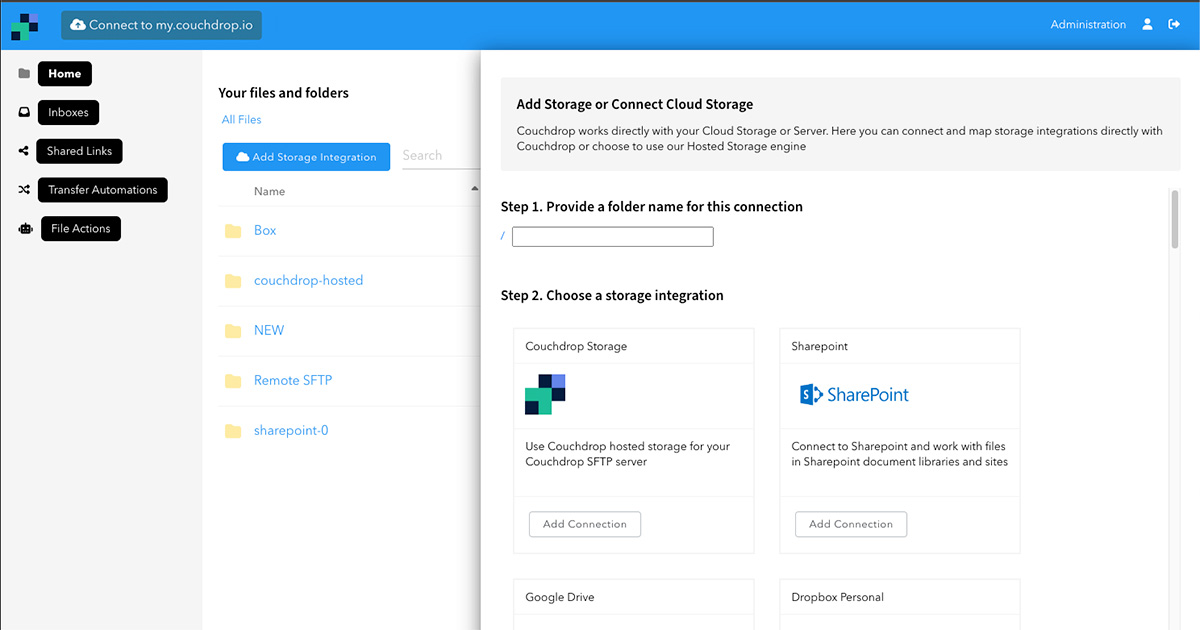
You will then be taken to a new screen to configure your Dropbox, this is as simple as:
- Selecting Connect Now and logging in via your Dropbox account
- Testing the connection to ensure it is all sorted
- Mapping the connection to the folder you want your files to upload to
- Select Save Storage when ready

Step 3 — Create an SFTP/FTP user for your camera(s)
Now you need to create a SFTP/FTP user for your cameras to connect to Dropbox with.
- Head to Administration -> Users and Create New User
- Provide the account the following: Username, Password, Directory, Make the user active and then Save User Settings
- Repeat as required for each camera, or if all cameras are sending files to the same location then reuse the user.
Note: You can specify a sub-directory here under the Home/Root Directory section so that each device accesses its own home folder.

Step 4 — Configure camera(s)
Now you’ve configured your backend storage and connection user for the devices it is as simple now as configuring your cameras to connect to Dropbox via SFTP or FTP.
Provide the following information to your device:
- SFTP/FTP Hostname (SFTP/FTP domain found here)
- Username and Password (for the user created before)
How to configure different camera’s for SFTP / FTP
Your camera (or other device) should now be connected directly to Dropbox and can now upload files directly to your desired Dropbox folders without stumbling around with cables and adapters.
Ready to connect media from your camera to Dropbox?
Want to give this setup a try for yourself? Start a Couchdrop trial and see how easy it is. There's no credit card required and no hoops to jump through. Simply sign up and go to get started.