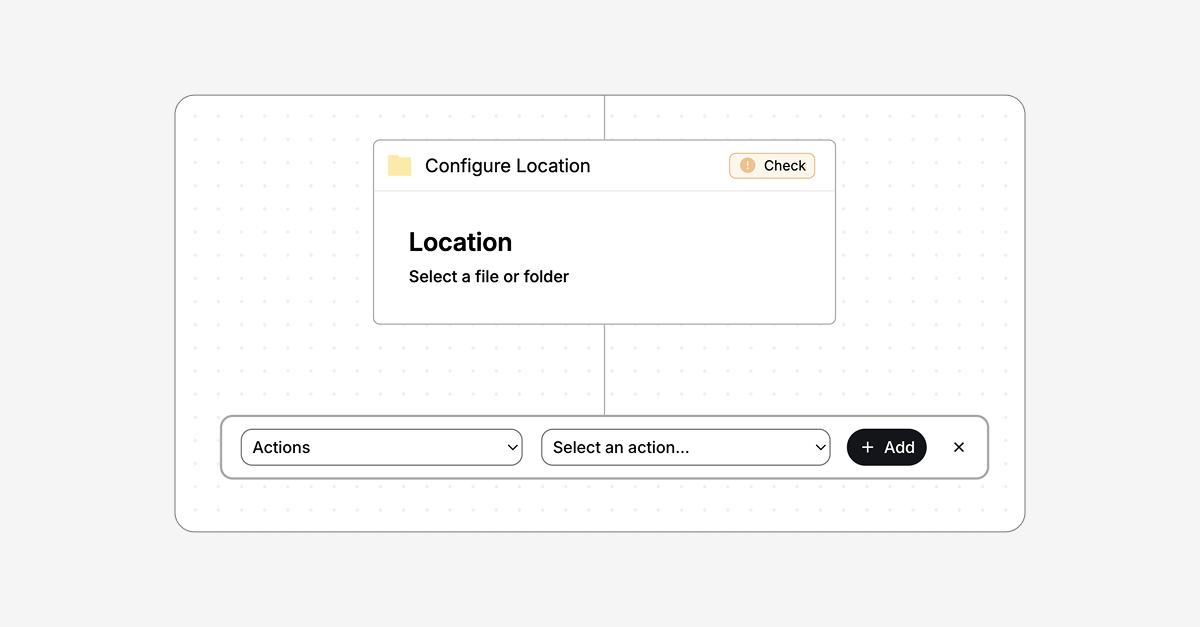So, you have now experienced all the goodies that come with Couchdrop SFTP for the cloud in connecting and seamlessly transferring files between storage providers like AWS S3, Sharepoint, Google, Dropbox and more… but now that you have this SFTP server running wild, you are wondering how I can improve my game even more? 🤔 well…
Enter Couchdrop automations
Couchdrop's Workflows are the tool you need to keep getting the most out of your connected repositories without doing the hard work. For example, do you need to collect customer invoices and move them across storage to be processed and later archived? Do you need to keep a particular folder and file structure and conventions, but constantly receiving files makes it hard to maintain? Or you'll need to deal with sensitive information; therefore, automatically encrypting and decrypting files is a daily task in your organisation.
Finally, you need to notify a third-party API when you make a file transfer or sync files stored in your on-premise server to the cloud. All of these scenarios and more are possible with Couchdrop automated workflows ⚙️.
Scheduled or Event automation? Both 🤩
To help you achieve your automation needs, Couchdrop offers two ways to work with them, event-based and time scheduled.
⚡ ️Event-based workflows
As the name implies, this way of triggering workflows comes in handy when you need to run the automation every time a user/system uploads or downloads a file immediately or after a few seconds. The execution will happen per event, which also means per file. It is super helpful as well if you need to know things like who and where these events came from; automation comes with a practical list of dynamic variables which help you work with your files using this information so things like the path where a file was transferred or the user who did it and also which channel he used can be a caught in the process.
Additionally, you can configure email notifications in case of success or failure. Remember that this also means you could receive many notifications since every event will trigger one if you set it up this way. Still, it's up to you if you want to receive notifications for every execution, just for failures or none at all.
⏳ Time scheduled workflows
Now, if you have a bunch of files to be processed and don't need to operate them as soon as they are transferred, then your best choice would be scheduled workflows. This workflow will scan a folder and work on all the files that match your criteria. You can also make them recursive, allowing for scanning subfolders as well.
However, when subfolders are high in number, we recommend using movebot.io instead. Regarding the frequency in which these files can be processed, scheduled workflows range from minutes to monthly executions, and same as event-based workflows is possible to configure notifications in case of success or failure. The main difference is that you'll receive a summary of succeeded/failed files instead of a per-file notice.
But what makes Couchdrop workflows so unique from others? well… action 🎬 !
Automation wouldn't help if the number of actions you can execute on them were limited, and this is where our workflows stand out from the rest; usually, the number of steps you can run on workflows is restricted and dependent on how they are triggered however with Couchdrop workflows, you can combine them as much as you want since there is no limit on how many of these actions you can execute in a single flow.
A feature that makes this possible is called sub-actions, with sub-actions you use the output of a previously completed step as input of your next to-be performed action; this way, you can either work with the original file that started the workflow or with the resultant file through the many steps on your automation. Here is an example: suppose I have to upload an invoice to an inbox folder that will trigger event-based automation. This automation will move that file to an internal private company's folder and then rename it according to its standards. Finally, it will delete the file that the user in that shared inbox uploaded. The configured actions should look like this:
- Copy the file to folder path /internal-path/
- Rename the file to invoice_xxxxx.pdf (sub-action)
- Delete File
And let's say the automation will trigger if we upload a file on the following path /inbox-path/
If you have noticed, there is a sub-action text on the rename action; this means it will rename the file located on /internal-path/ instead of the one on /inbox-path/. On the other hand, the delete action will delete the file on /inbox-path/. This way, you can perform several actions from different sources, avoiding conflict between them, cool right 😎.
As I mentioned, there is no limit to the number of actions you can perform on a workflow; you could even combine them since they could trigger other event-based workflows because actions like copy or move are file uploads at the end of the day, here is an example:
Let's say you have workflow1, which moves files to folder receipts as part of its action. Now you also have workflow2, which triggers every time someone uploads a file in the receipts folder and does something else; this way, every time workflow1 executes, it will chain workflow2 making a super combo! Is that easy 😃. Though great power comes with great responsibility, we encourage our users to be mindful of the amount of workflows combination they could create since they could end up getting unwanted behaviours or, in many cases, much can be achieved in just one workflow.
Regardless, we firmly believe we should give our users all the tools they need to achieve their goals instead of restricting them, and in case you need some guidance, our expert support team will be happy to help you and provide advice.
So there you have it. I'm eager to see what cool stuff you can create with our workflows🤩. To get started, sign up for an account or reach out to sales@couchdrop.io.
Happy automation!