Being able to ingest data into Azure Blob and File storage is important for organizations on their cloud transformation journey, especially those in Finance, Insurance, and Health. A simple and easy-to-use SFTP as a Service solution is also often preferred over managing infrastructure and opening up cloud infrastructure for access to enable these methods. Couchdrop is an SFTP and MFT solution that connects directly to your existing Azure Blob or Files storage.

Couchdrop and Microsoft Azure
Couchdrop offers a simple, secure, and scalable SFTP and FTP as a Service platform that provides what you would expect from a traditional SFTP server except with an easy-to-use interface, file workflows and automation, and the fact it sits as a layer on top of your own storage. All while remaining fully hosted and managed.
Couchdrop’s Cloud SFTP does not store, retain or sync your data if bringing your own storage, as it is streamed there in real-time and is SOC2 compliant as well as has its Cyber Essentials certification.
Configuring SFTP / FTP for Azure storage solutions are easy and only take a few minutes to get going, the steps are:
- Step 1. Create a Couchdrop account
- Step 2. Connect your Azure Blob or File Storage
- Step 3. Create additional users
- Step 4. Connect via SFTP or FTP
Step 1. Create a Couchdrop account
Simply navigate to Couchdrop and create an account. Not to worry, Couchdrop offers a 14-day free trial with no credit card required.
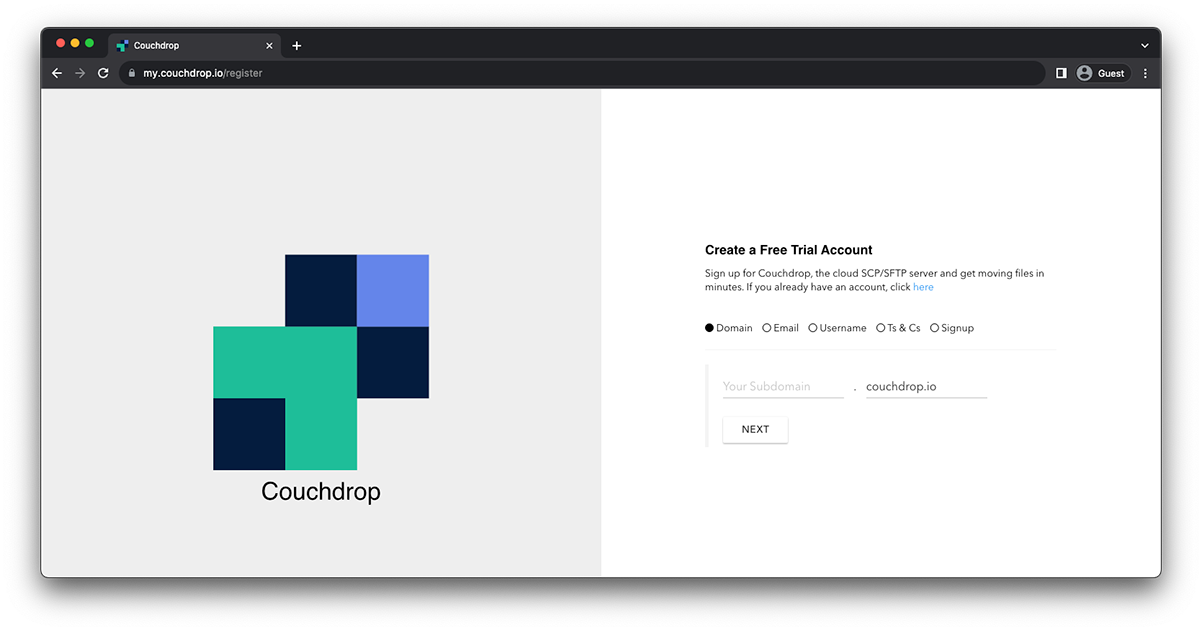
Step 2. Connect your Azure Blob or File Storage
Once registered, within the Couchdrop product navigate to Administration > Storage Connections and Add Storage integration > Azure Files / Blob.

You'll then need to provide Couchdrop with the following information:
- Azure account name
- Azure account key
- Azure container name

Step 3. Create additional users
Now in the above administration navigation panel select Users > Create New User.
Provide the user with the below:
- Username
- Password / RSA Key
- Select their root directory
- Confirm file operations

Step 4. Connect via SFTP or FTP
Using the below information you can now connect via SFTP / FTP
- Username and credentials (from the user created above)
- Hostname (found here https://my.couchdrop.io/manage/settings/domains)
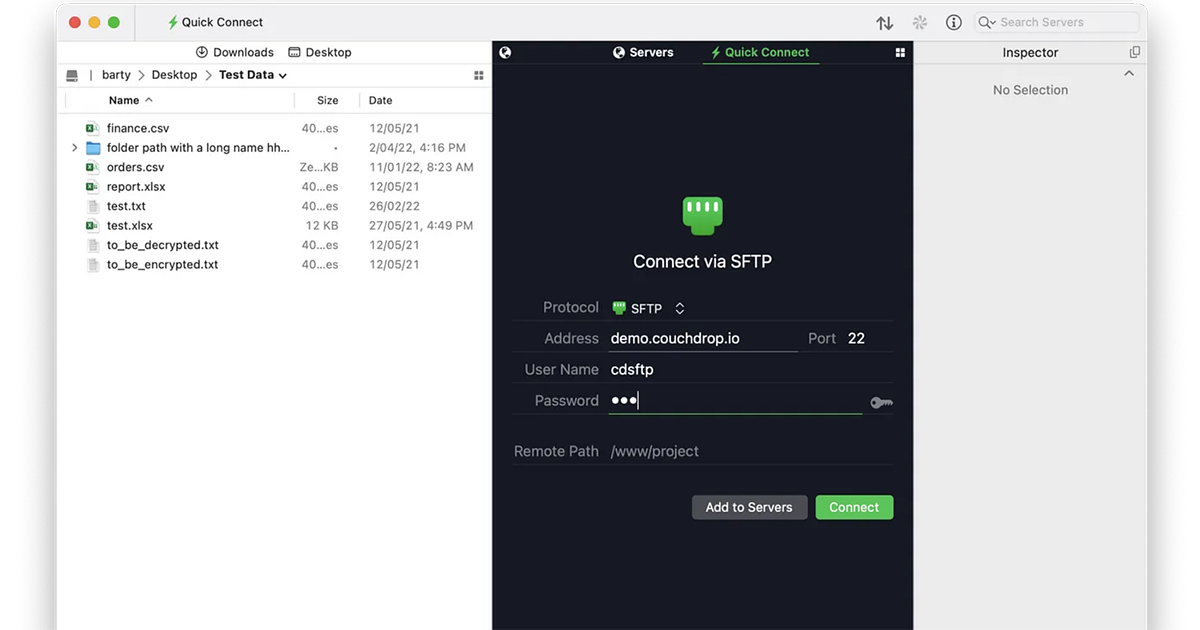
Try Couchdrop's SFTP and FTP for Azure Blob and Files
Couchdrop can significantly simplify SFTP and FTP for Azure Blob and Azure Files storage. See how easy it is for yourself by signing up for a free 14-day trial. There's no credit card needed and you don't have to go through calls or other hoops, simply sign up and connect, it only takes minutes. Start your free trial today.