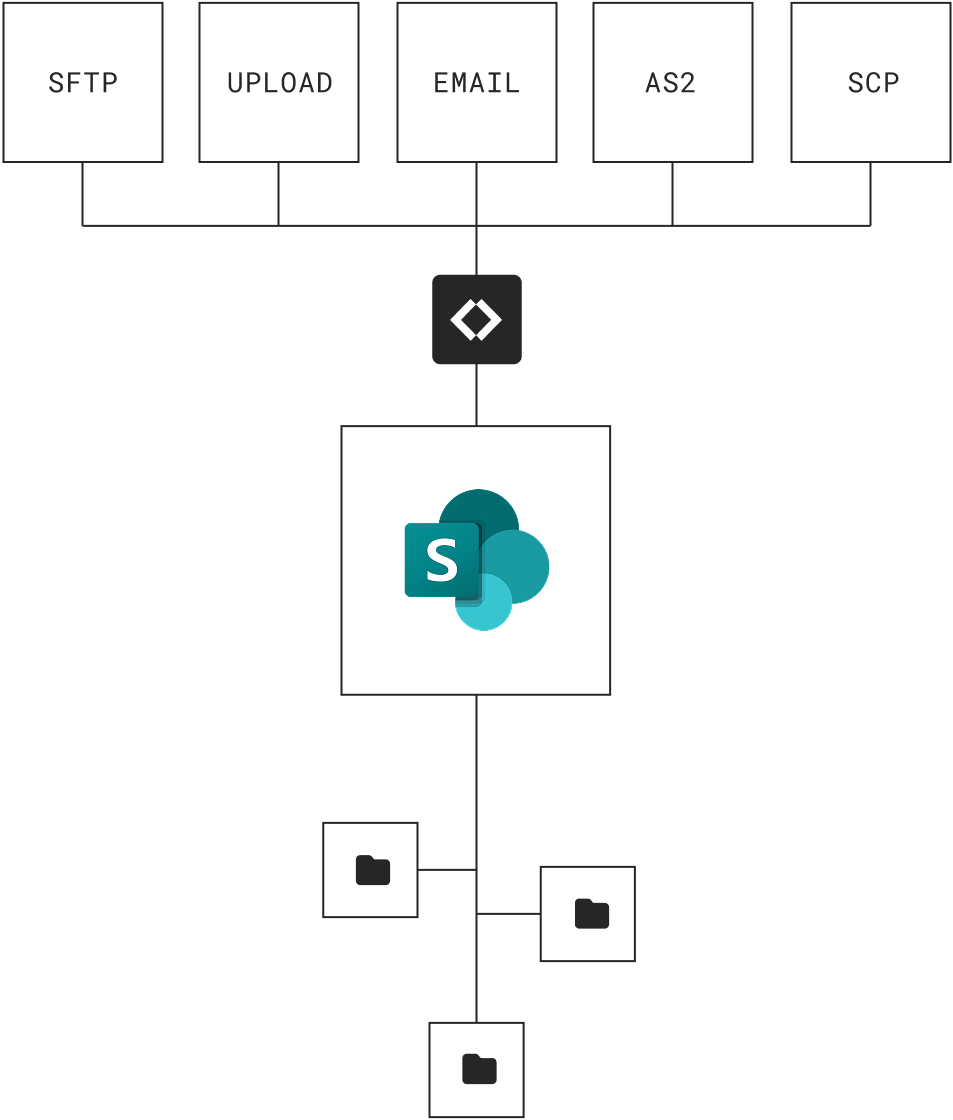
SharePoint Integration
Enable SFTP and FTP transfers for SharePoint
Securely transfer files into and out of SharePoint without sharing storage access. Let external parties connect via SFTP or FTP/S with granular access controls or securely share/request files directly from specific document libraries.
Instant access • 14 day free trial • No card required


“Couchdrop is very easy to setup and maintain. The solution just works. Once you hooked up your cloud storage and mounted it to an endpoint, all you need to do is give access to your SFTP users within the interface. That's it. You're done.”
“Couchdrop takes a legacy method of transfering files and puts a modern spin on it. I love how I can literally put an SFTP front end on basically ANY cloud storage platform. ”
“Couchdrop gives us the flexibility to use whatever back-end storage provider that we want. For example, we are using an S3-based service with immutability turned on, so we can support legacy protocols with the latest in data protection.”
“Couchdrop allows our newer tech stack based on real-time events to work with our customer's older tech stacks that are dependent on SFTP. Additionally, it's great that I don't have to manage an SFTP server, SSH keys, and training of our teams to interact with data we receive from our customers.”
Set up secure B2B file transfers for SharePoint
Use Couchdrop to securely send and receive files to SharePoint. Connect multiple sites and document libraries and use any method from the file transfer toolbox to securely move files between SharePoint and other platforms at will. Couchdrop supports both SharePoint Online and SharePoint Online GCC
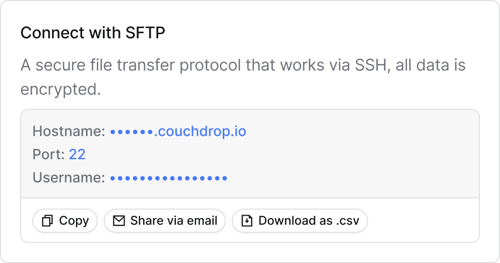
Access SharePoint using secure FTP for file transfers
Connect SharePoint to your Couchdrop cloud SFTP server to securely transfer files from any system directly into SharePoint. External parties can then connect to SharePoint using SFTP clients like FileZilla, Cyberduck, or WinSCP with granular permissions and access levels to download and/or upload files directly to a specific document library.
Secure web portal for document collection to SharePoint
Generate secure, branded web portals where users can securely upload files directly to a SharePoint site without platform access. Accept multiple files and add optional form fields to collect additional metadata and create individual subfolders for each submission to customize how files arrive.
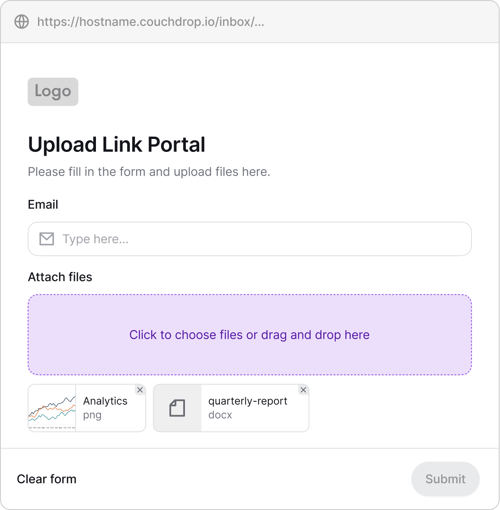
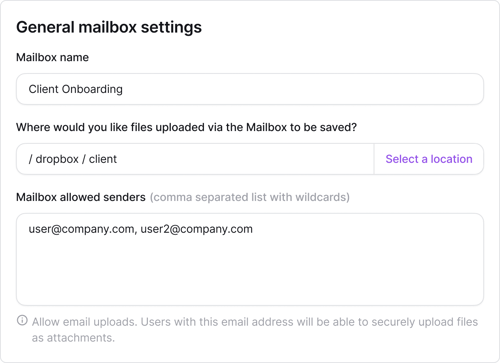
Extract and save email attachments to SharePoint
Create dedicated email addresses that automatically extract and save email attachments to a SharePoint document library. Add optional security like expiration time and an email allow list, and update the email recipient to the mailbox address in your or your partners’ automated systems to automatically email files to SharePoint.
Share files from SharePoint with external users
Share files directly from a document library or upload files from SharePoint to a secure temporary location in hosted storage where external parties can download them using a secure sharing link. Add optional security settings like password protection and one-time usage for further protection.
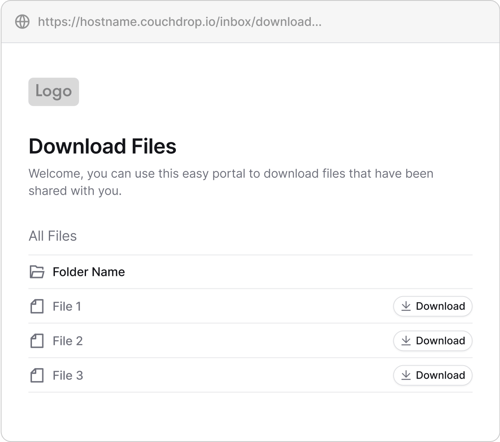
THOUSANDS OF ORGANIZATIONS SIMPLIFY AND SCALE SECURE FILE TRANSFERS WITH COUCHDROP








































Try an interactive demo
See how to connect SharePoint to Couchdrop in our interactive demo
Frequently asked questions
Can I connect SharePoint using application access instead?
How do I connect to SharePoint GCC?
Can I connect multiple Sites and Document Libraries?
Is Couchdrop able to transfer files from legacy on-prem systems into SharePoint?
I’m having trouble seeing a specific SharePoint site in Couchdrop, what can I do?
For example, if the URL for the site is https://mydomain.sharepoint.com/sites/MySite, you may be able to use that path to access the default library within the site.
Why Couchdrop?
Couchdrop is the simple, secure way to transfer files to and from SharePoint
Securely transfer files to SharePoint with the cloud-native modern file transfer platform that is simple, secure, and easy to use.
Instant deployment with zero infrastructure
Forget about setting up servers, provisioning VMs, and managing job settings. Couchdrop connects to SharePoint to let you securely transfer files with no infrastructure management.
No temporary storage, no files stored
Couchdrop works as a pipe to securely move data from one platform to another directly. There’s no temporary storage layer and Couchdrop never stores the files at any point.
Any protocol, any storage platform
Use SharePoint as an endpoint to securely transfer files between SharePoint and any system that supports FTP/S, SFTP, AS2, or S3 connections.
Automate secure SharePoint file transfers
Create secure transfer workflows without code. Add file processing actions like rename, copy, and encrypt/decrypt, and use event-based triggers or run automations on a set schedule.



Secure by design with end-to-end encryption
- Continuous infrastructure scanning
- Enterprise-grade security controls
- No user files stored
Try the modern file transfer platform built for the cloud
Get instant access to Couchdrop with a 14-day free trial with no credit card or sales call required or book a personalized demo with our infrastructure experts