Windows Server connector
Transfer files to and from Windows Server using SFTP, FTP, and SCP
Couchdrop provides secure SFTP, FTP, and SCP connectivity to your Windows Server environment, with optional agent-based integration for enhanced performance.
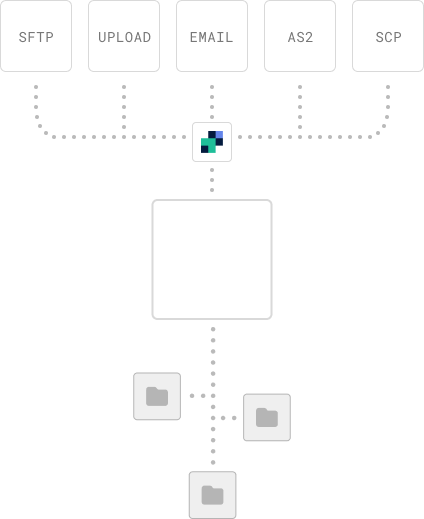




4 ways to move files to and from Windows Server
Whether you need to support manual file transfers, self-service uploads, email-based collection, or fully automated SFTP workflows, Couchdrop provides a secure gateway into your Windows Server environment.
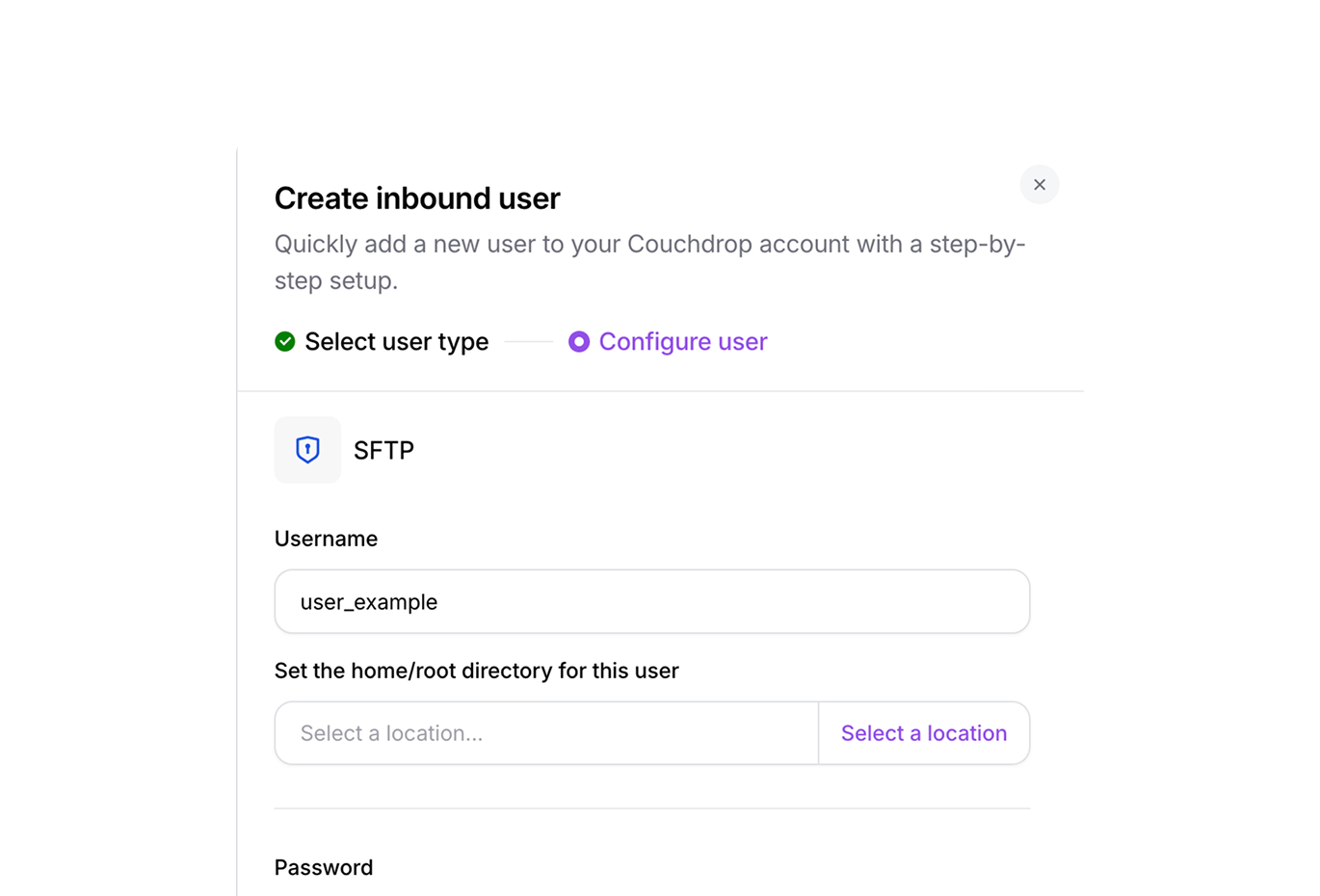
Direct SFTP/FTP to Windows Server
Create SFTP user accounts that map directly to Windows Server folders. Partners connect using standard SFTP/FTP protocols, and clients like FileZilla or WinSCP, to upload and download files. You control permissions down to the folder level, while they use the tools they already know.
Web upload portals
Generate secure, branded upload pages where external users can drag-and-drop files directly into Windows Server. No accounts or software needed—just send them a link. Perfect for collecting documents from clients, vendors, or anyone who needs to send you files occasionally.
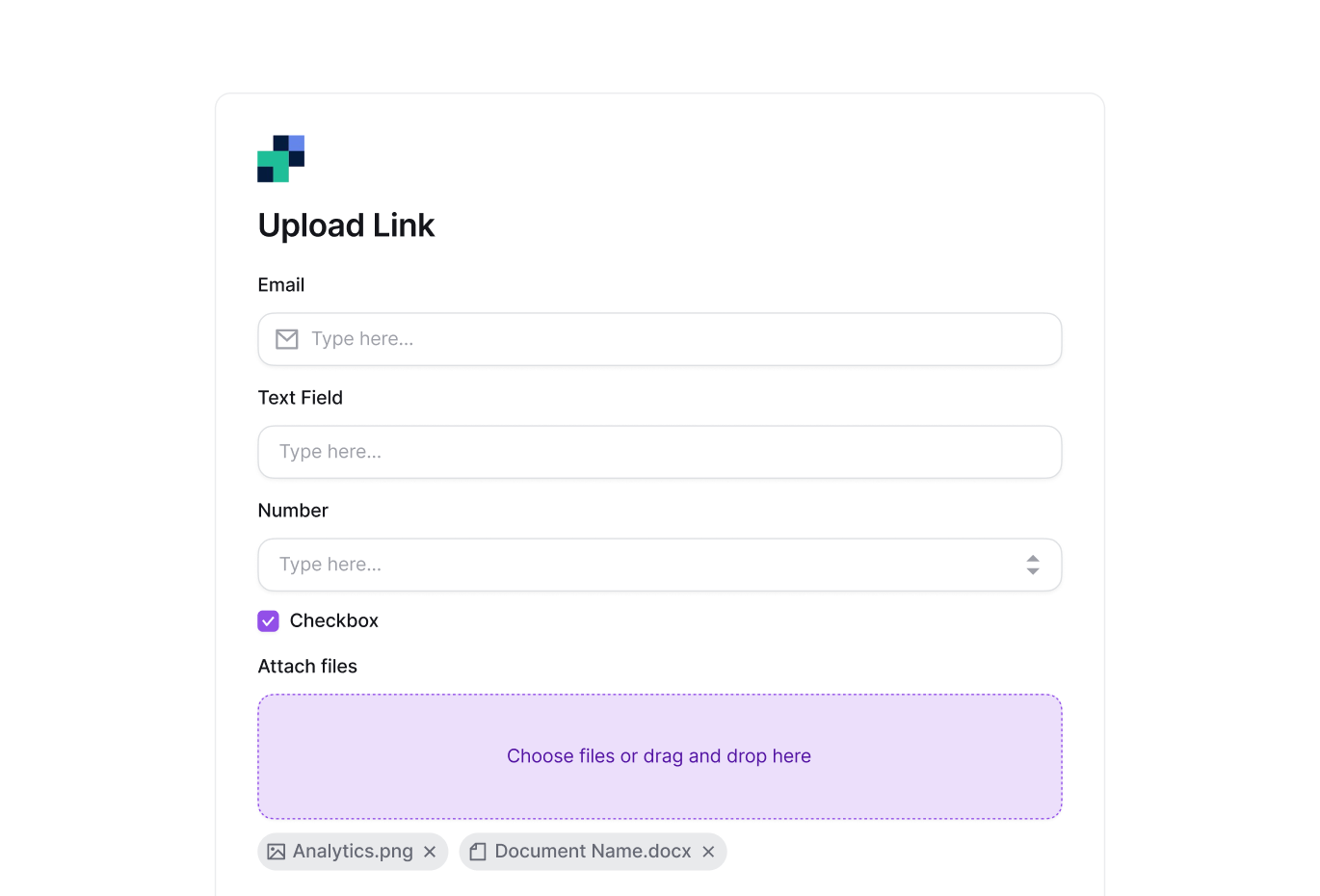
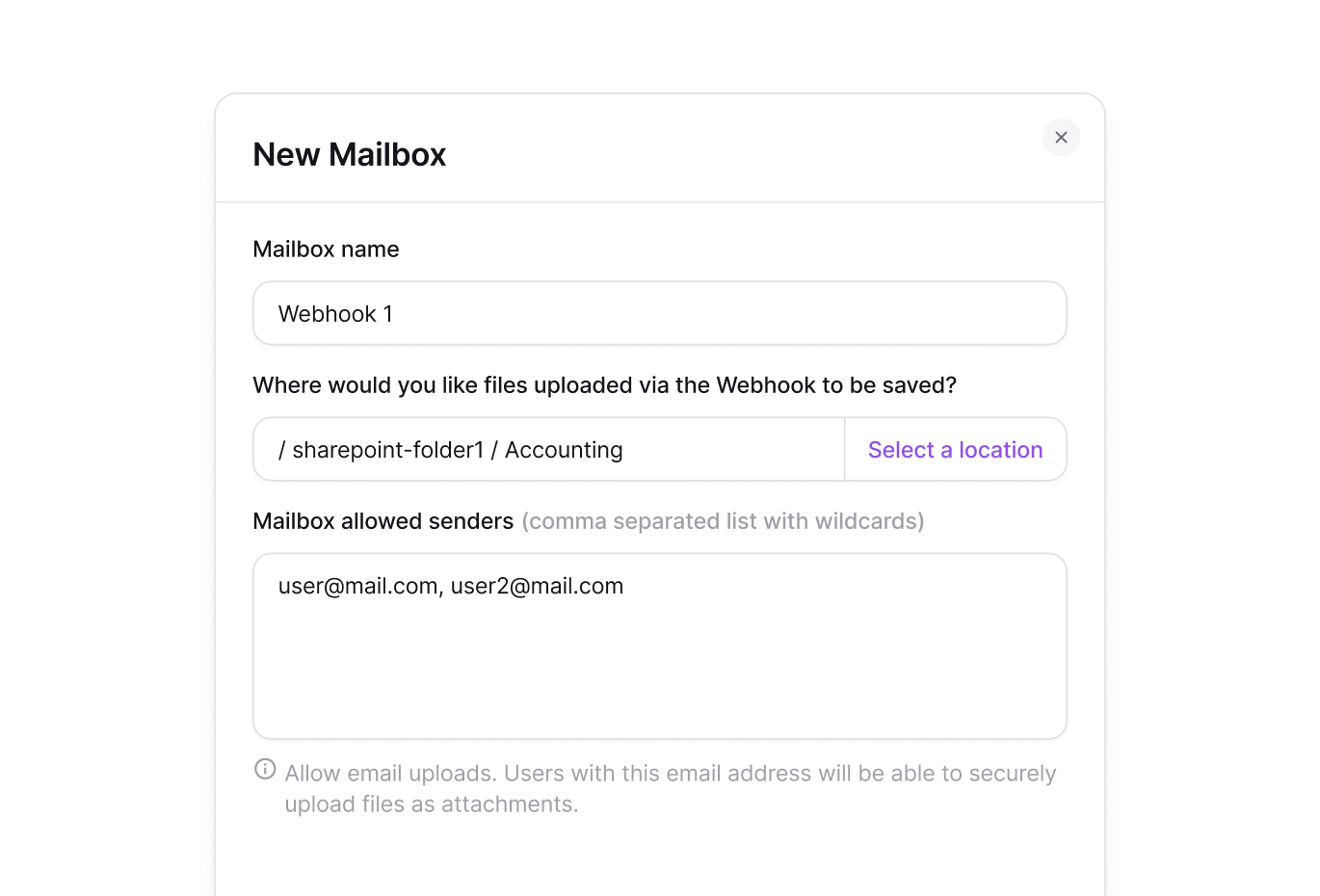
Email inboxes
Create dedicated email addresses that automatically extract attachments and save them to Windows Server. Partners just email files like they always have—Couchdrop handles the rest. Set rules to route files based on sender, subject, or attachment type.
Automated transfers
Set up scheduled or triggered file movements between Windows Server and any SFTP endpoint. Monitor Windows Server folders and automatically send new files to partners, or pull files from external servers into Windows Server. Build complex workflows with file processing, routing, and notifications—all without writing code.
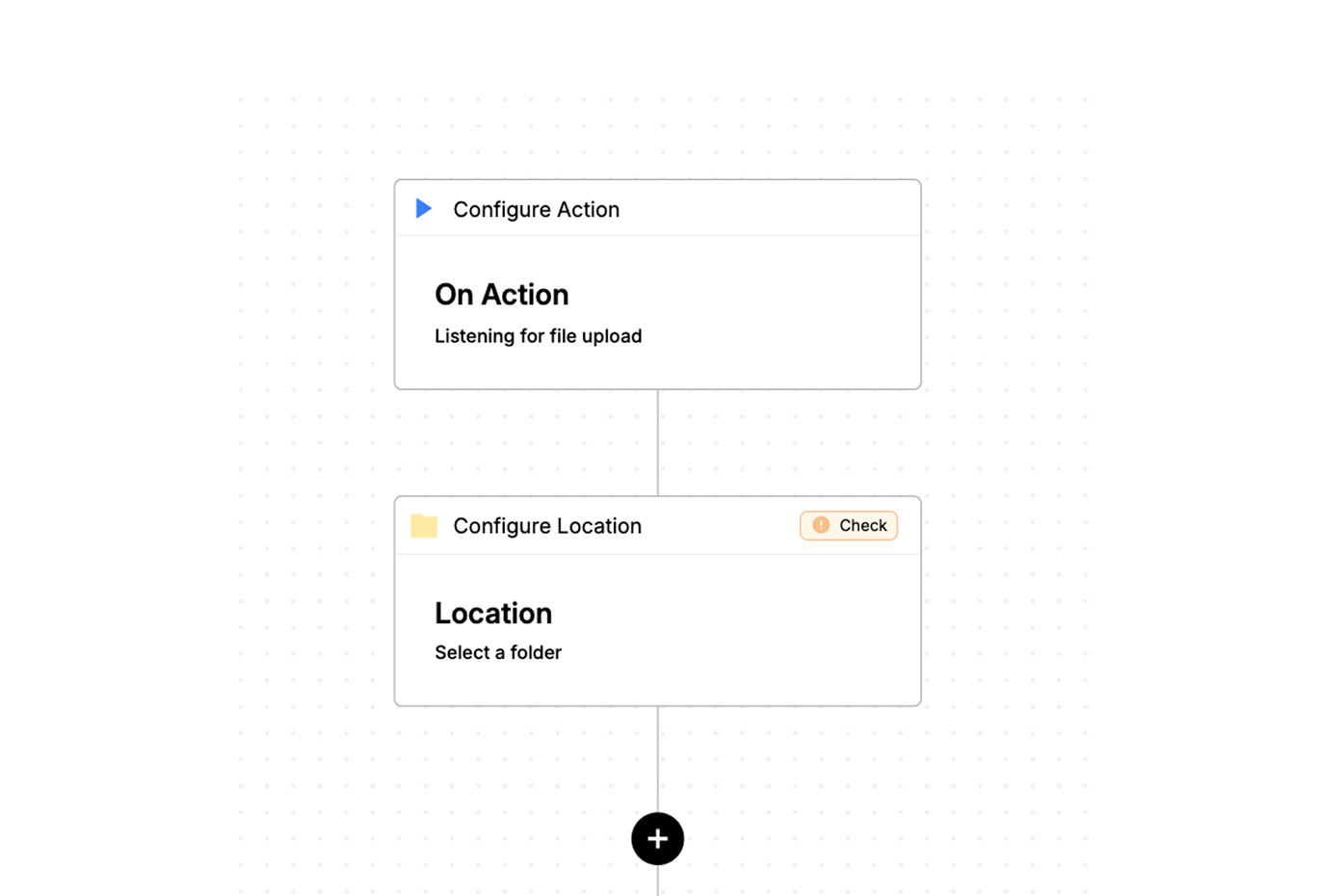
Trusted by businesses worldwide






Common use cases
From vendor invoices to automated reports, here's how some organizations are using Couchdrop with Windows Server.
B2B file exchange
Exchange files with partners, suppliers, and customers using their preferred FTP clients. Give each partner their own SFTP account with access to specific your Windows Server folders. They upload purchase orders, you send back confirmations—all automated and tracked.
Automated report distribution
Watch your Windows Server folders for new reports and automatically send them to stakeholders via SFTP. When your BI tool drops a report in your Windows Server, Couchdrop picks it up and delivers it to partner servers, data warehouses, or analytics platforms.
Vendor document collection
Create dedicated email addresses or upload portals for each vendor. Attachments sent to your Couchdrop Mailbox automatically land in the correct Windows Server folder. No more chasing documents or managing shared inboxes.
Legacy system integration
Connect old systems that only speak FTP directly to your Windows Server. Your 20-year-old ERP can finally talk to the cloud. Schedule nightly exports, hourly syncs, or real-time transfers without touching legacy code.
Client deliverable portals
Give clients secure SFTP access to their project folders in your Windows Server. They download deliverables on their schedule, upload feedback and approvals. You maintain one source of truth while they use familiar tools.
Multi-site data consolidation
Collect files from branch offices, retail locations, or field sites into centralized your Windows Server libraries. Each location uploads to their folder via FTP, and you can trigger Power Automate flows for processing.
Regulatory submission workflows
Automate compliance reporting by scheduling transfers from your Windows Server to regulatory bodies' SFTP servers. Set up once, never miss a deadline. Full audit trails satisfy compliance requirements.
Backup and archive transfers
Schedule nightly backups from your Windows Server to external SFTP storage or cloud archives. Or reverse it—archive old files from network drives into your Windows Server for better governance. Set retention rules and forget about it.
Get instant access with no sales calls and no credit card required
Couchdrop is the secure, simple, enterprise-ready file transfer platform that deploys in minutes, integrates with Windows Server, and scales effortlessly.

