Setting up an FTP server involves several steps to ensure everything works as expected. Configuring a cloud FTP server with Couchdrop, however, is simple and anyone can do it. Setup only takes minutes and there aren't config files to manage or virtual machines to manage. Couchdrop is a true SaaS solution bringing SFTP and FTP to the cloud.

FTP made simple
Couchdrop significantly simplifies FTP while providing a powerful suite of useful features. Not only does it support native FTP, but a wide range of other protocols such as SFTP, FTPS, SCP, and S3. Couchdrop also has a comprehensive secure API and the ability to custom brand its secure web portals for uploads and file interactions.
Management is all done through the intuitive web interface. Removing the CLI and Linux system confusion simplifies managing users and having in-depth reporting and auditing makes using a Cloud FTP solution a modern go-to.
Configuring the cloud FTP server
First, you'll need to set up an account with Couchdrop. Couchdrop offers a 14-day trial with no credit card.
Simply navigate to configure your storage backend. One of the primary benefits of Couchdrop is that you can mount your own Google Drive, Dropbox, SharePoint, Azure, etc. This gives you full control of the data and Couchdrop never stores your files, instead transferring them in real-time.
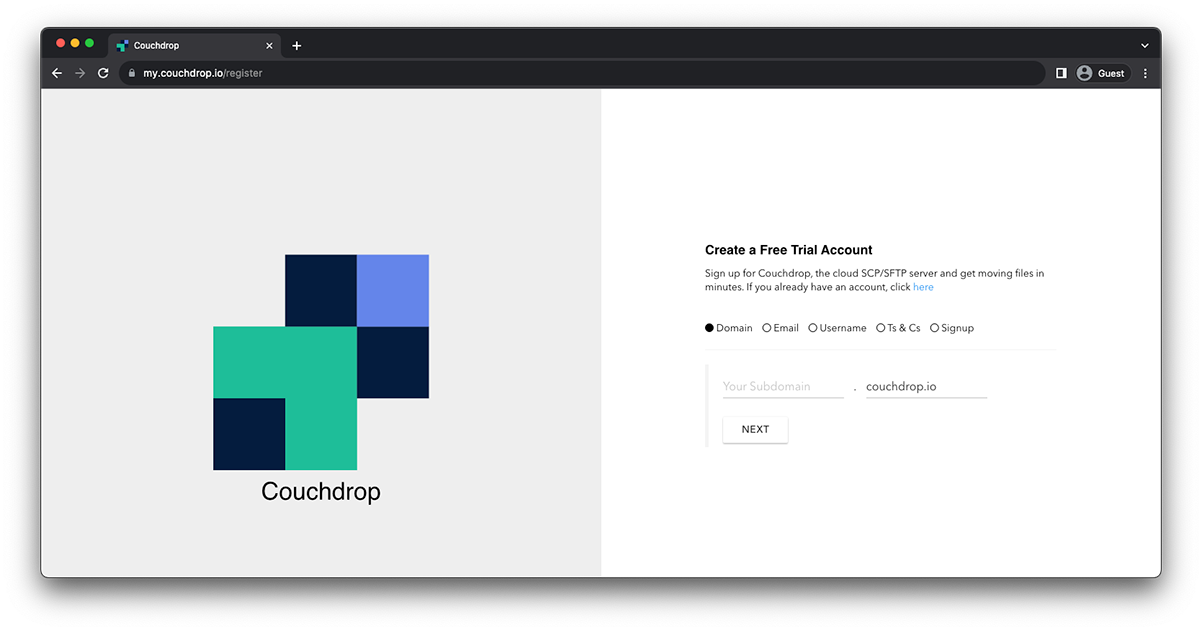
Next, set up any users you'll want to access the configured storage via FTP. You can do this in the user tab. Each user will need a username, password, enable/disable protocols, and set their root directory to the specific folder within the configured storage.

Once you’ve created your user, the user can now connect via FTP, SFTP, or other supported protocols and interact as required. They can connect using the FTP client of their choice, and files will show both in the cloud storage itself as well as Couchdrop's virtual file system.
And that's it! You now have a cloud FTP server and users who can connect and send files to your cloud storage via FTP. For more information visit https://community.couchdrop.io/ or you can start your trial now.