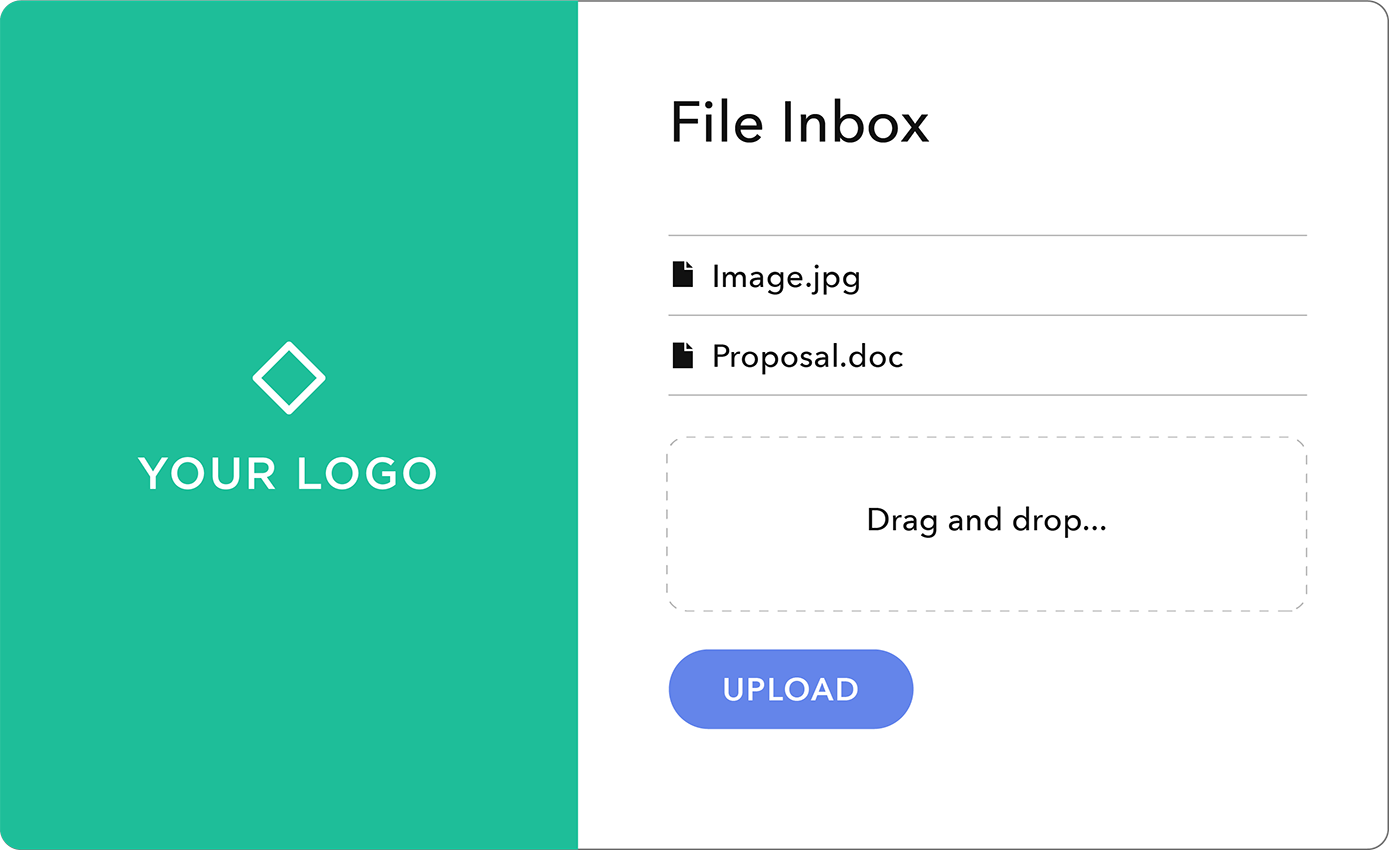Turn your Azure Blob/File storage into cloud S/FTP servers
Couchdrop transforms your Azure Blob and File storage to give you simple, fast and secure SFTP, FTP, SCP, and Rsync connectivity for your Azure files and containers.
Try Couchdrop for free Book a demo
Get set up and start sending files in minutes.
14 day free trial, no credit card required.
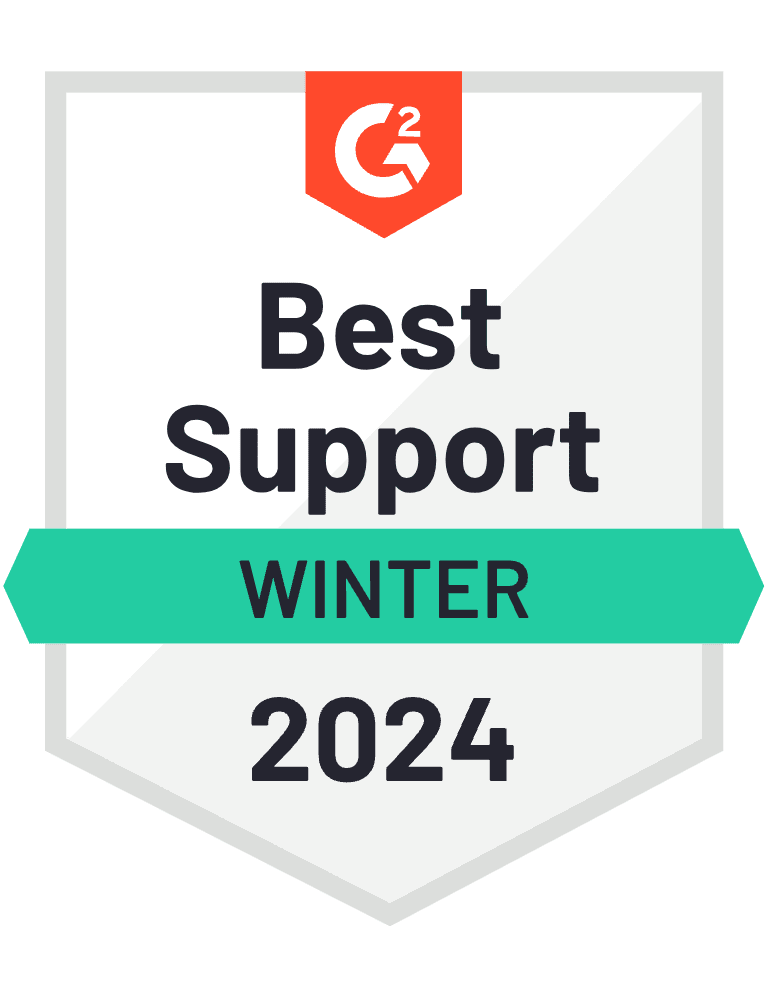
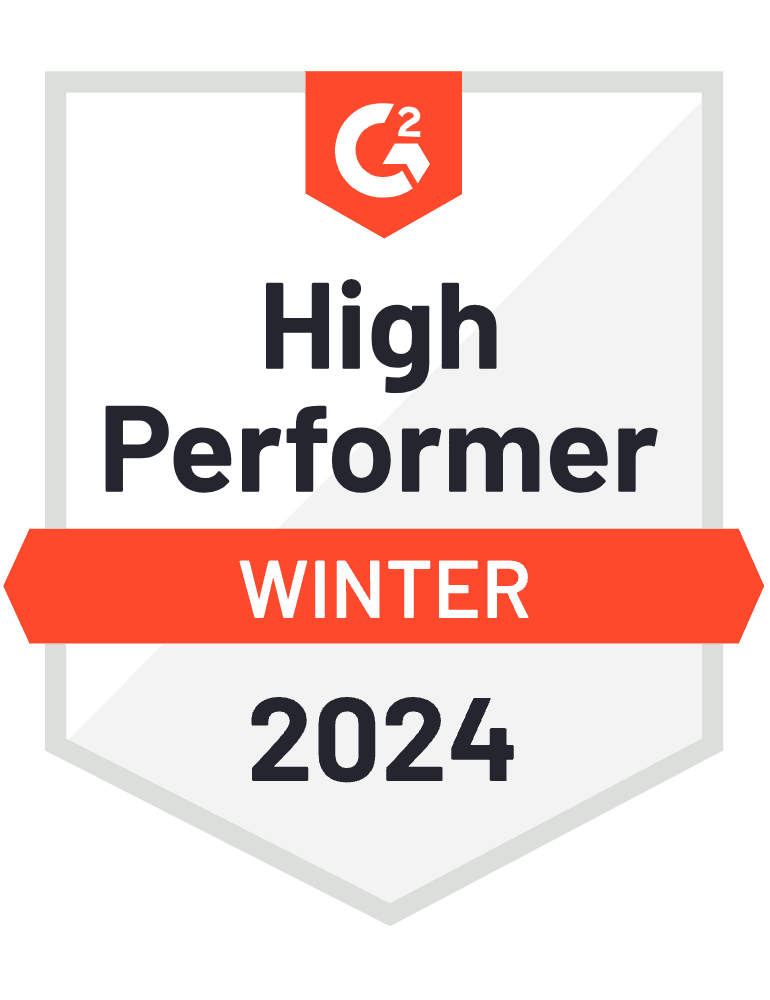
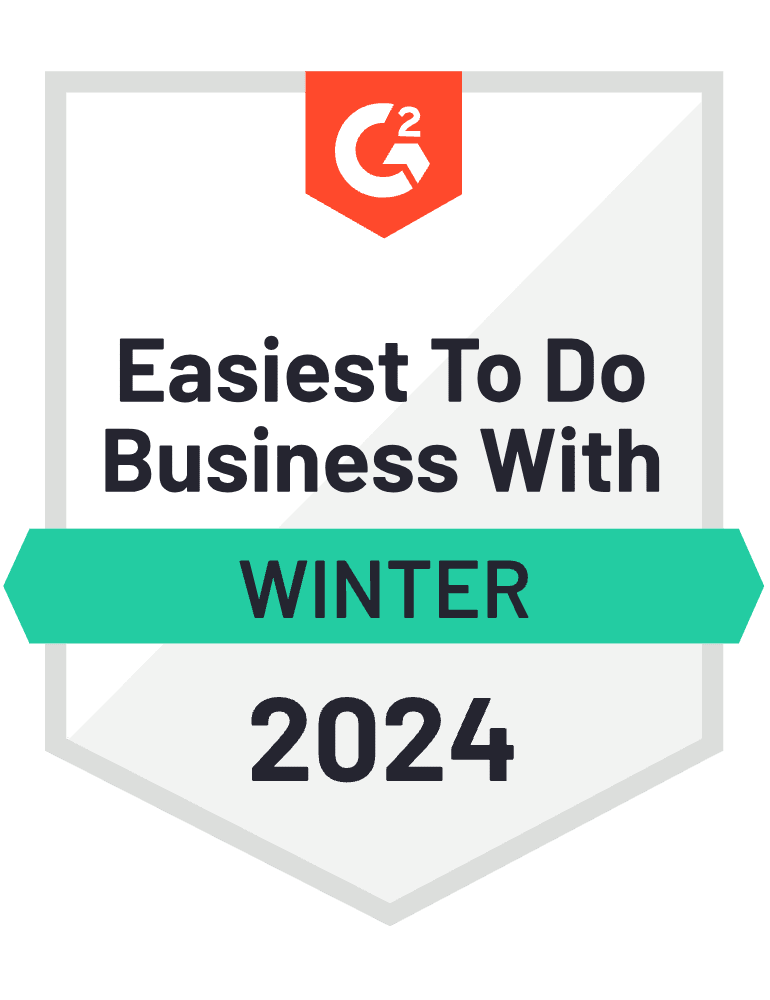
How does Couchdrop work with Azure Blob/File Storage
Couchdrop adds SFTP, FTP, SCP, and Rsync functionality to Azure Blob and File storage, allowing you to give users secure access to specific Azure containers, files, and folders. This enables users to securely upload or download files from Azure directly using standard file transfer clients, without having to share Azure credentials or use the Azure portal interface.
With granular permission controls, you can easily manage user access to Azure storage resources. You can even set specific containers or folders as root directories using the Sub Path option. Couchdrop handles all the underlying integration, security, and scalability, making file transfers to and from Azure simple and reliable.
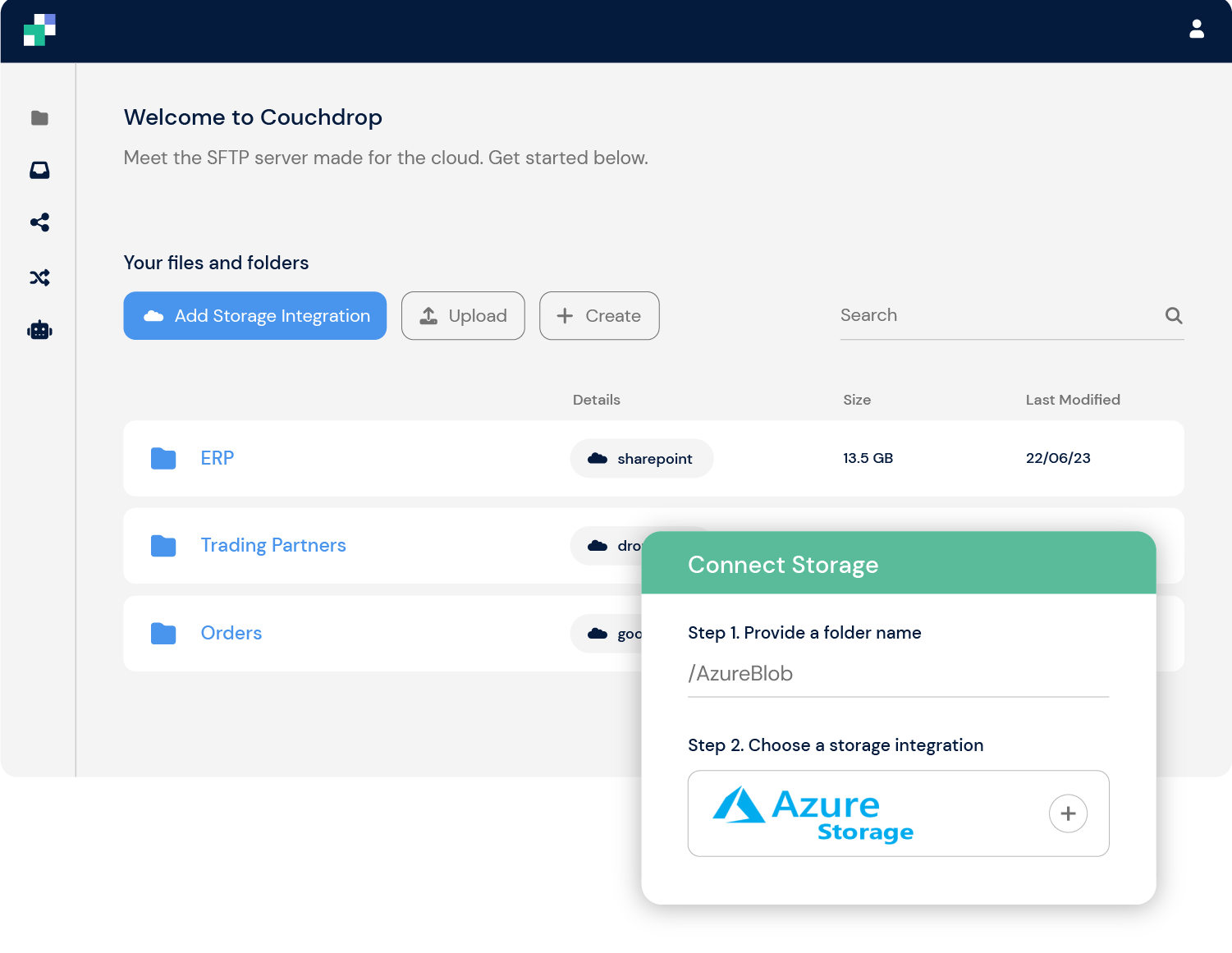
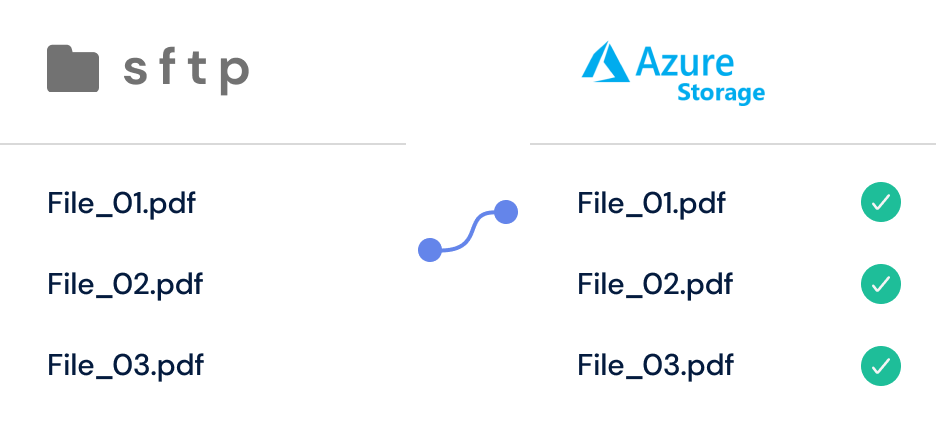
SFTP, FTP, SCP, and Rsync to Azure Blob/File Storage made easy
Couchdrop integrates with Azure Blob and File storage and allows you to send files to and from your Azure storage via multiple protocols.
With support for over 30 storage platforms, Couchdrop makes it simple to transfer files between Azure and any other connected storage. Combined with Automations, Couchdrop can monitor directories and automatically send files to Azure as they're uploaded or on a set schedule.
Connect any Azure Blob or File storage account
Granular user controls and permissions, including custom root directories
SFTP, FTP, SCP, and Rsync supported
A simple, scalable solution
Automatically scales to meet your file transfer needs
SOC2 compliant and security managed by experts
1TB monthly data transfer included
No infrastructure to update, manage or maintain
Easily manage users and permissions via web interface
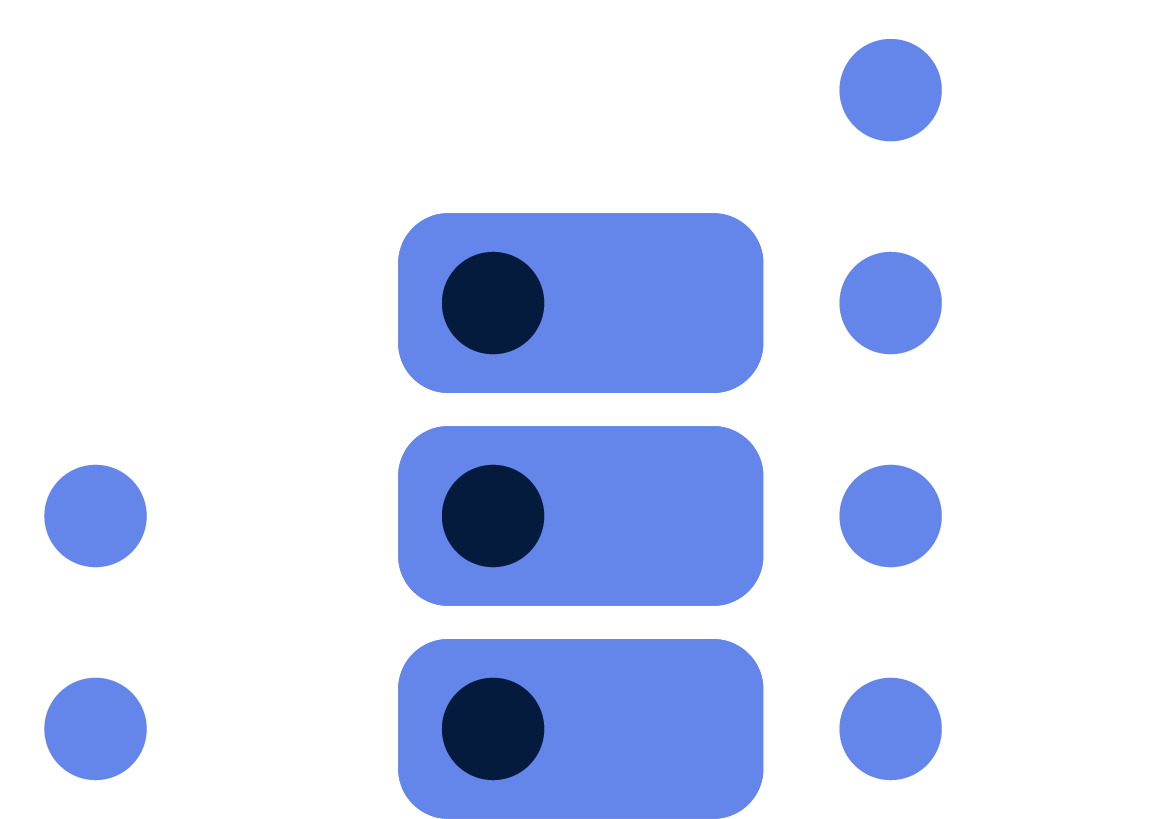
3 ways to access Azure Blob/File Storage with Couchdrop
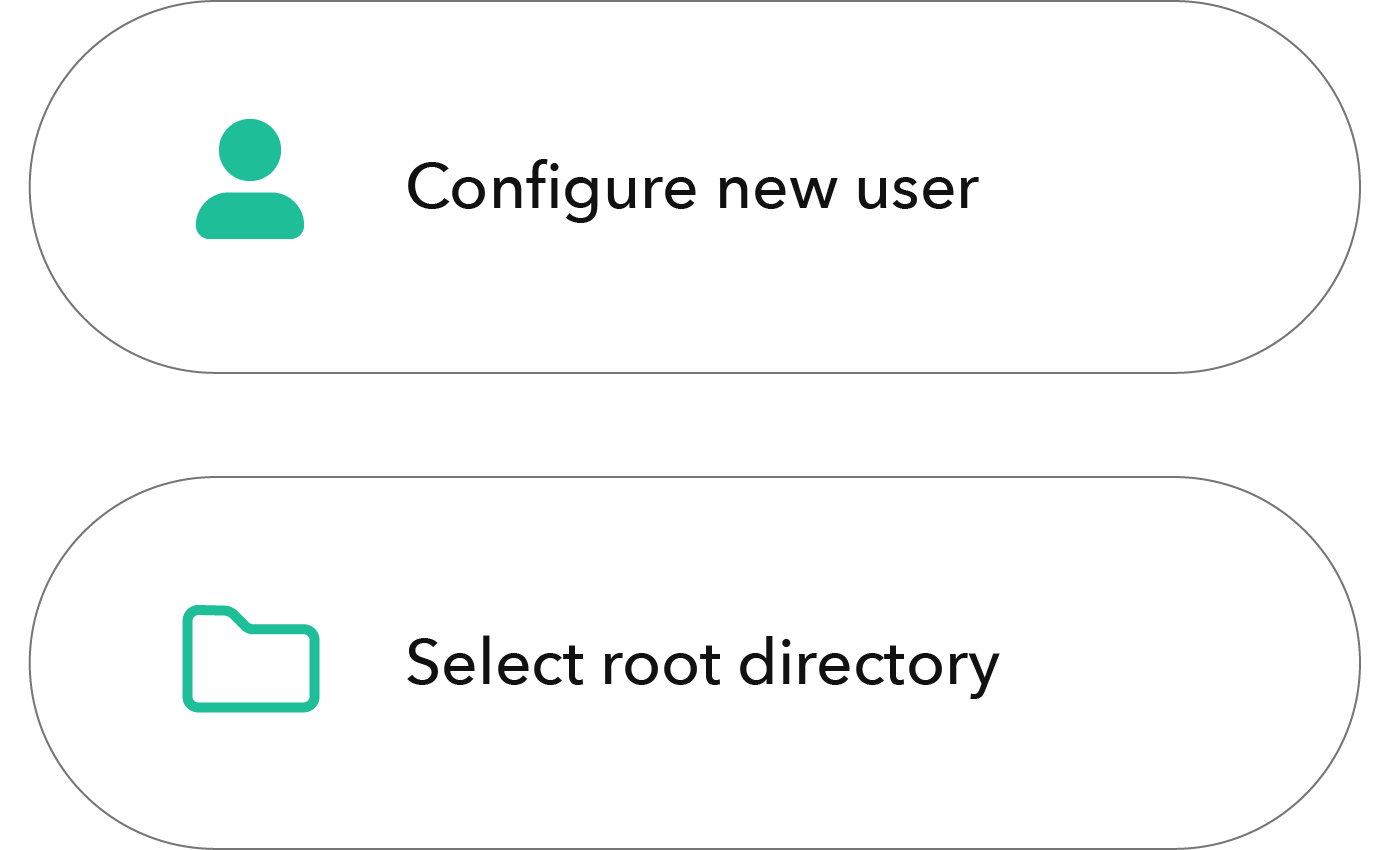
Access Azure via multiple protocols
Couchdrop allows multiple methods for accessing files in connected storage. Create a new Couchdrop user with generated credentials to enable direct login to Couchdrop or to an Azure container/folder using any SFTP, FTP, SCP, or Rsync client software.
Collect files with Inboxes
Secure Inboxes provide a custom-branded upload portal where partners and external users can upload files via a unique URL. Inboxes map to a specific Azure container or folder, enabling direct uploads without having to share Azure access credentials.
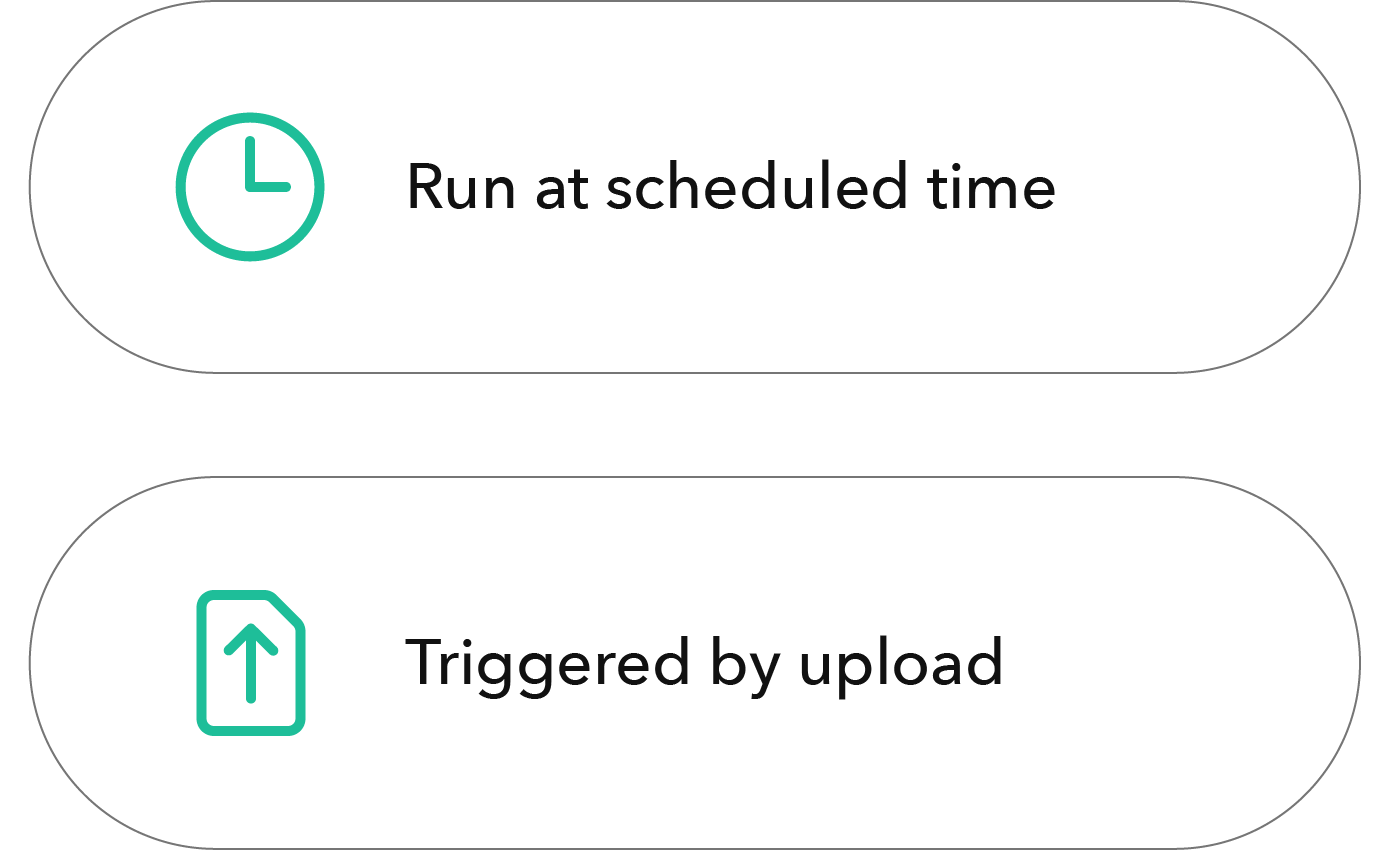
Automate File Transfers
With Automations, Couchdrop can monitor directories and automatically send files to Azure or any other connected storage whenever an upload/download event occurs or on a defined schedule. Move files to their destination effortlessly and reliably.
Cloud file transfer to Azure Blob/File Storage
Fast and easy setup
Connect Azure Blob/File storage and start moving files via SFTP, FTP, SCP, or Rsync in minutes.
Works with multiple file transfer clients
Users can securely access Azure from their preferred file transfer client software.
Automate Azure file transfers
Use Automations to move files in and out of Azure containers and folders, no manual steps required.
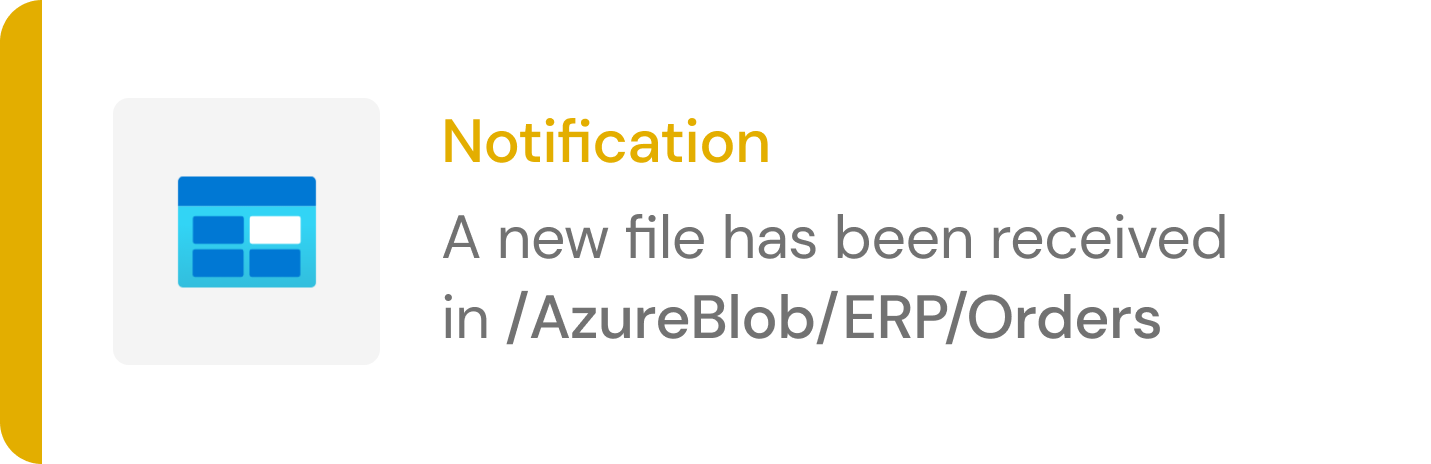
Advanced Azure Blob/File Storage SFTP Integration
Couchdrop offers advanced features for Azure integration:
- Custom Mount Paths: Set a specific mount path for your Azure storage within Couchdrop's virtual file system.
- Sub Path Access: Access specific containers or folders within your Azure storage as the root directory in Couchdrop.
- Multiple Account Support: Connect and manage multiple Azure storage accounts within a single Couchdrop instance.
- Shared Access Signature (SAS) Support: Use SAS tokens for fine-grained, time-limited access to Azure resources.
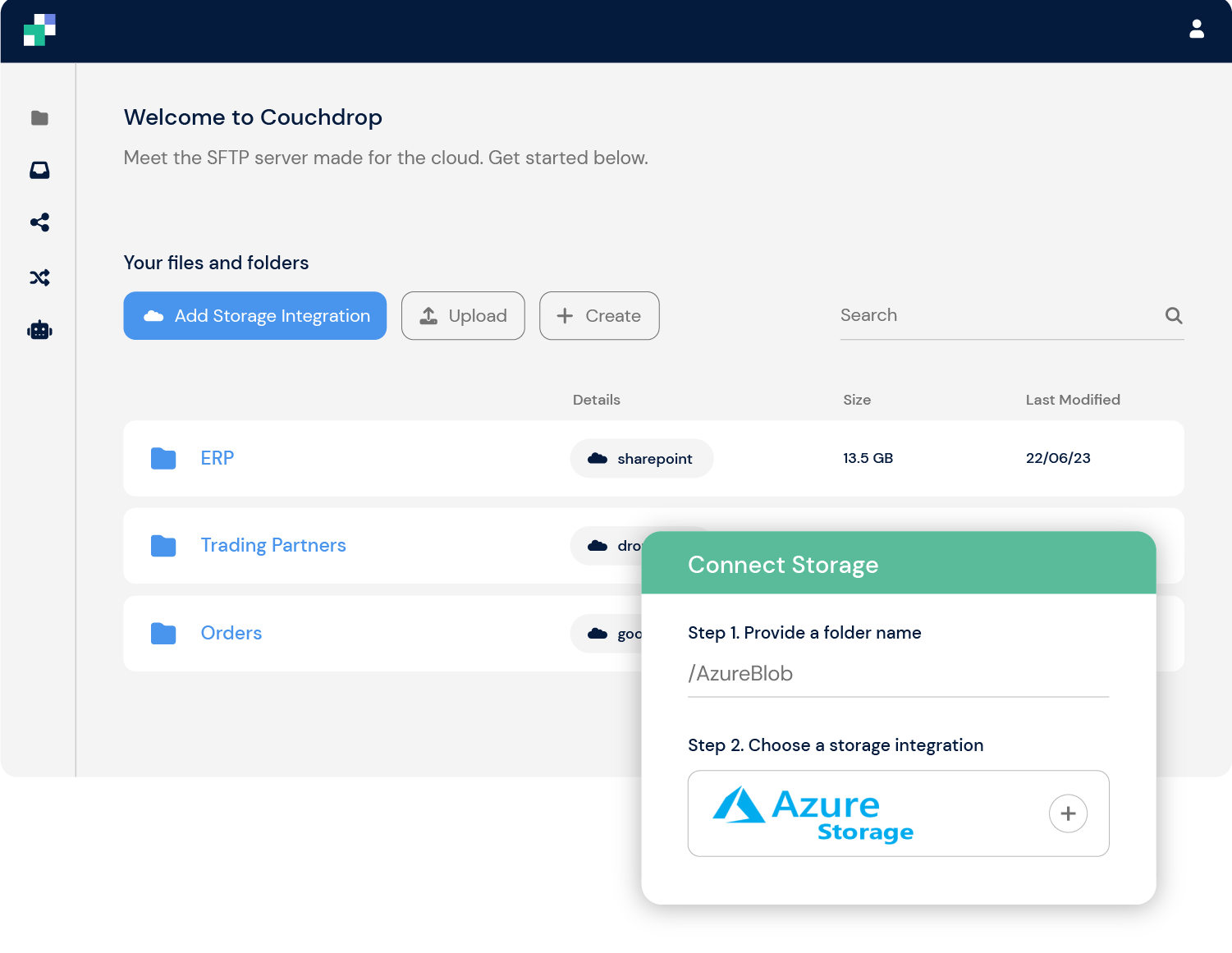
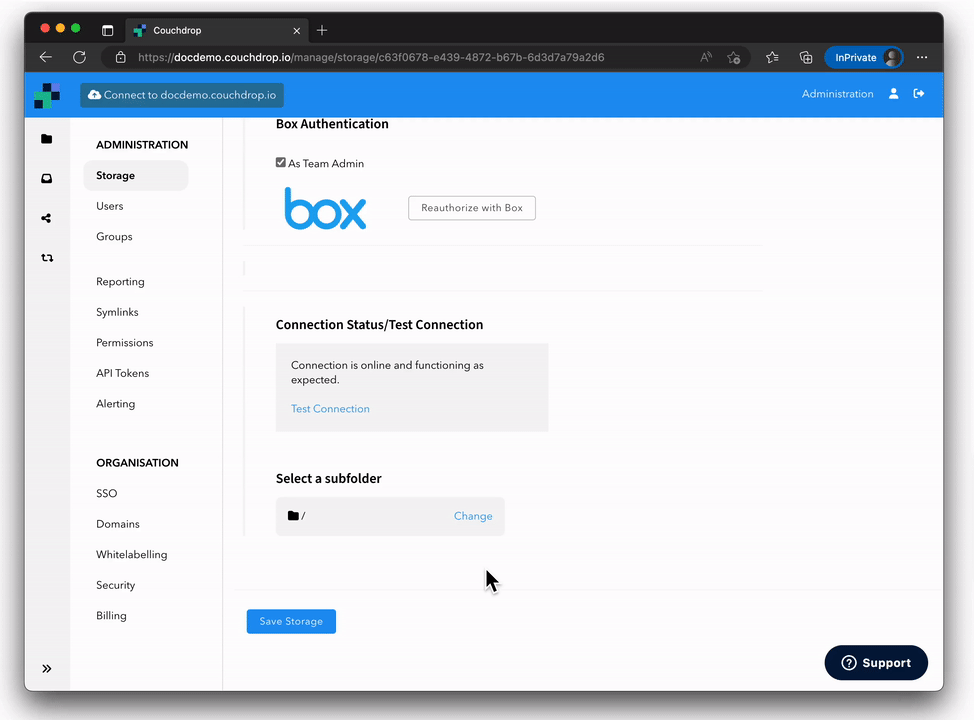
Connecting Azure Blob/File Storage to Couchdrop
- Log in to Couchdrop as an Administrator or Owner user.
- Click the blue Add Storage Integration button.
- Click Add Connection for Azure Blob or Azure File Storage.
- Specify the path where your Azure storage will appear in Couchdrop, then click Authorise Now.
- Enter your Azure storage account name and access key.
- If required, set a subfolder or container. The selected location will become the 'root' or top level Azure folder within Couchdrop.
- Click Save Storage when all configuration is complete.
You can now transfer files to and from Azure Blob/File Storage with Couchdrop.
Couchdrop vs Native Azure Storage File Transfer Options
While Azure provides native file transfer options, Couchdrop offers several additional benefits:
- Couchdrop integrates SFTP, FTP, SCP, and Rsync, providing more versatility compared to Azure's native options.
- Azure Storage Explorer is designed for management and transfer, but Couchdrop adds support for additional protocols and storage platforms, enhancing flexibility.
- Couchdrop supports both passive and active FTP, whereas Azure's native tools focus on blob and file-specific transfer methods.
- Couchdrop offers features like automated file actions, email inboxes, and file transfer automations, which extend beyond basic transfer capabilities.
- With Couchdrop, you can easily transfer files between Azure and other cloud storage platforms like SharePoint, Google Drive, and OneDrive.
- Couchdrop provides granular user permissions, white-labeled upload portals, and dedicated infrastructure options, offering more control and customization.
While both Azure and Couchdrop ensure secure, compliant, and efficient file transfers, Couchdrop enhances Azure's native capabilities with additional protocol support and advanced features.
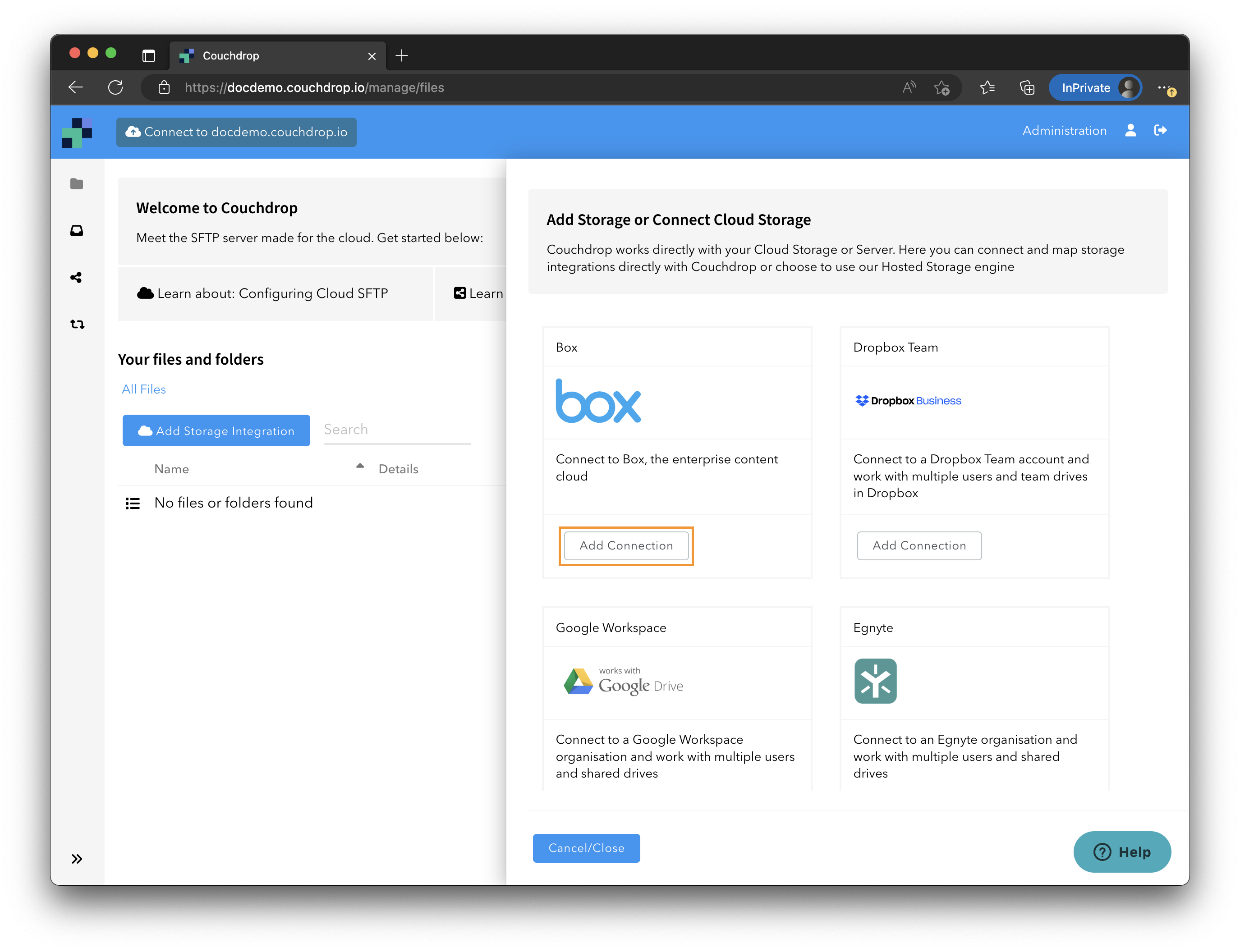
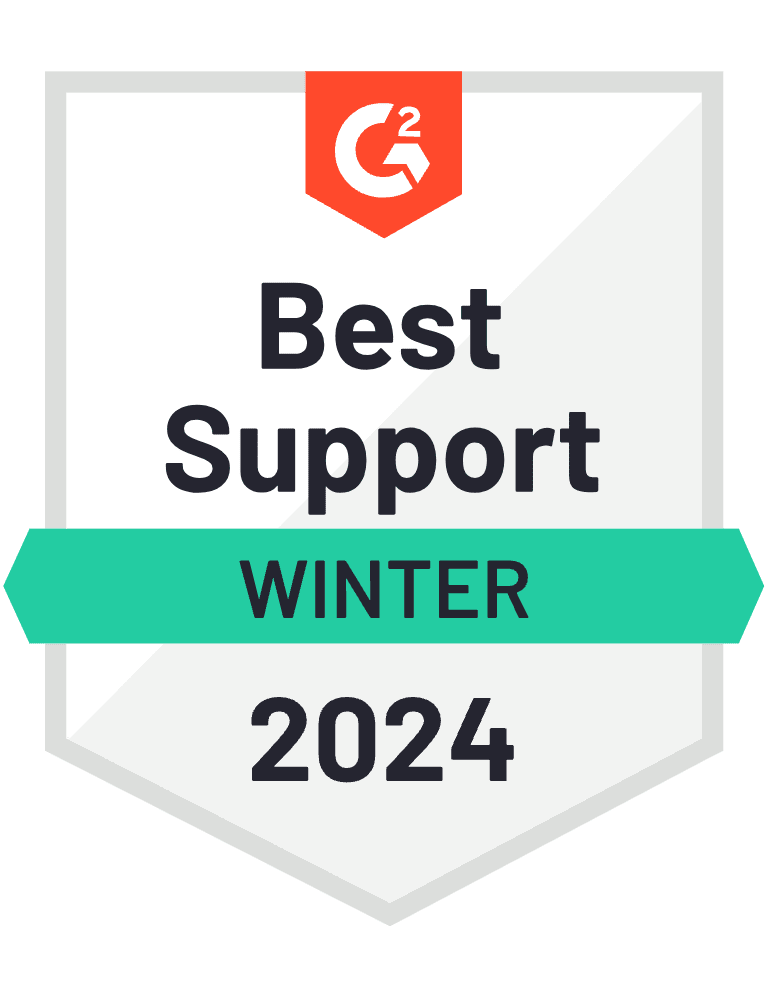
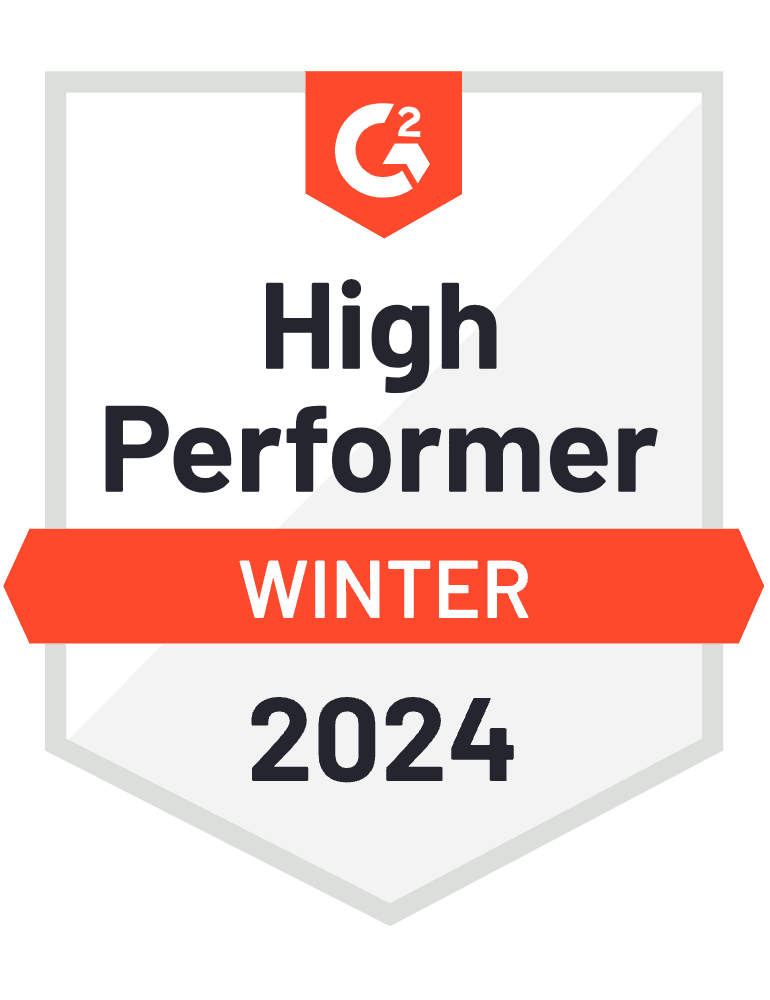
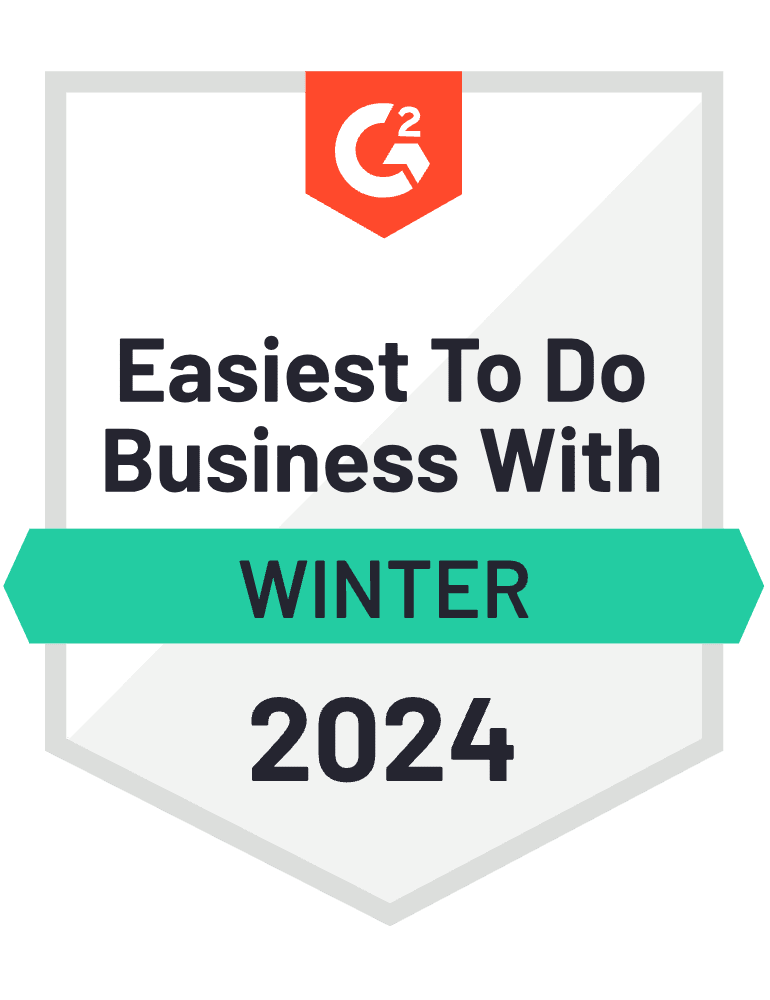
"The product has a clean, simple interface that makes creating new internal or external SFTP connections a breeze."
Verified User in Financial Services – G2 Review